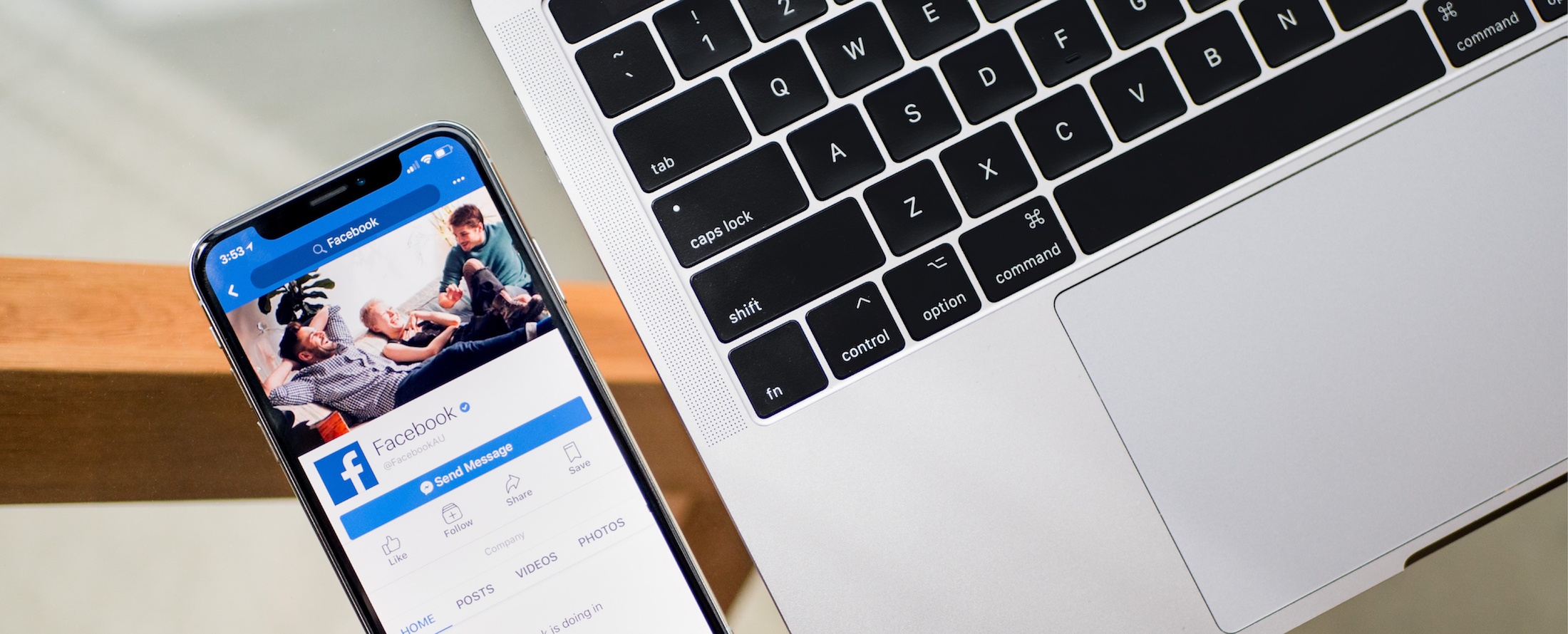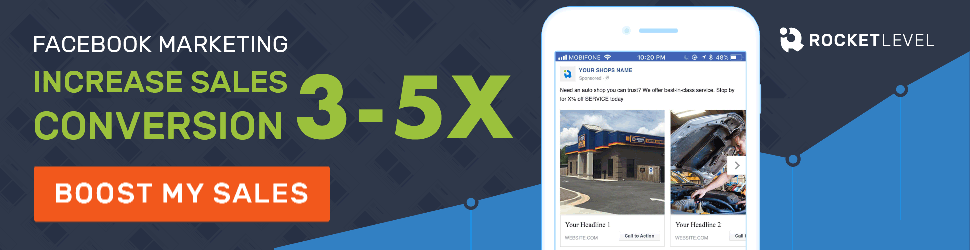If you are a small business owner looking for easy and effective advertising, Facebook advertising is a great channel to start with for many reasons. It provides you a simple approach to online advertising, with countless available features to reach your top prospects and help your business grow.
In order to start advertising on Facebook, you must first have a Facebook Business Manager account and Advertising account created for your business’ Facebook page.
We’ve made this process easy for you. Simply follow our step-by-step guide (with pictures) below to create a Facebook Business Manager account and then connect your business' Facebook page to the account.
Let's get started:
1) In your web browser, go to business.facebook.com. When you arrive on that page, click the "Create Account" button at the top right corner of the page. You will then be prompted to enter the name of your business and click "Continue."
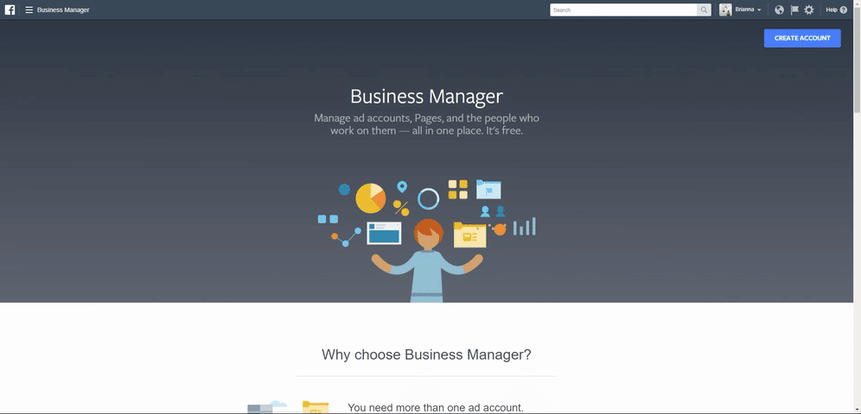
2) On the next page, you will need to enter your name and your business email and click "Finish."
.gif?width=715&height=363&name=Step%202%20(2).gif)
You did it! Your business now has a Facebook Business Manager account. The fun doesn’t stop here though. After creating this account, you will be redirected to the Business Manager home. On this page, we will need to connect your Business Page to the account.
3) On the Business Manager homepage, go to the box labeled "Page" with the image of the flag. Select the button labeled "Add Page." A window will then appear. From there, select the first option to "Add a Page You Own."
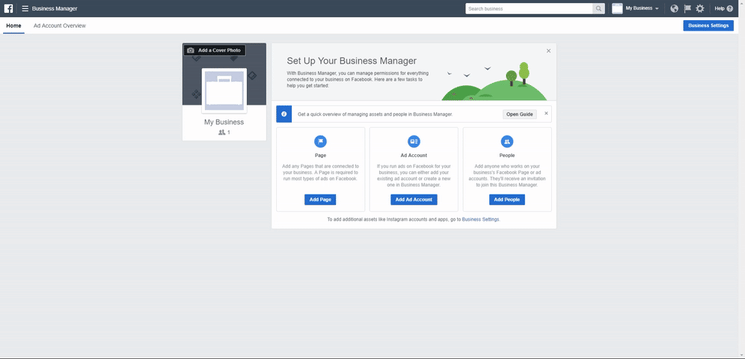
4) On the window that pops up, begin typing the name of your Business Page and select the option when it appears. Then click the "Add Page" button.
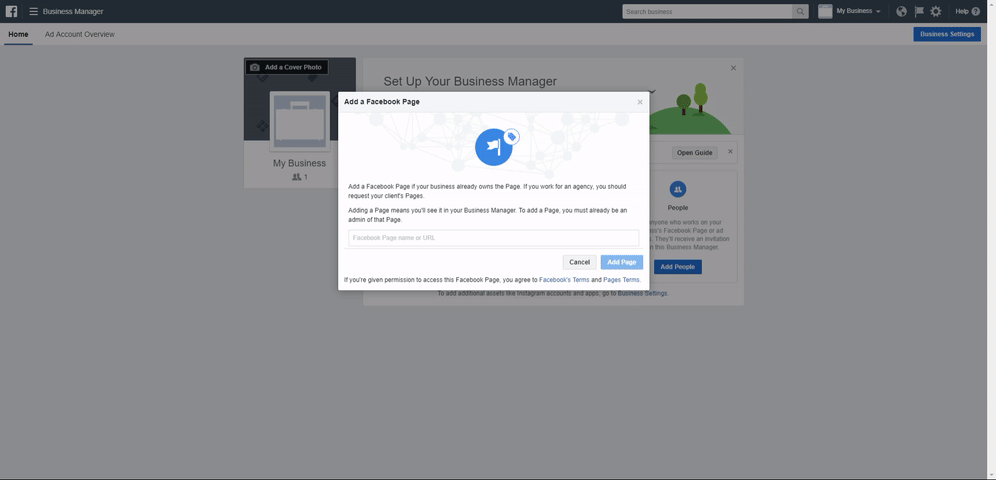
Blast off! You have successfully added your Business Page to your Business Manager! Now, if you’re interested in advertising on Facebook, check out our guide on how to create your Facebook Ads Manager account.